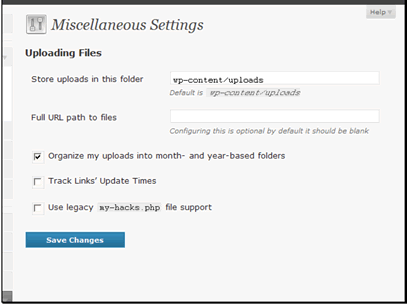Text Version
In this tutorial we will be exploring the options in the WordPress settings.
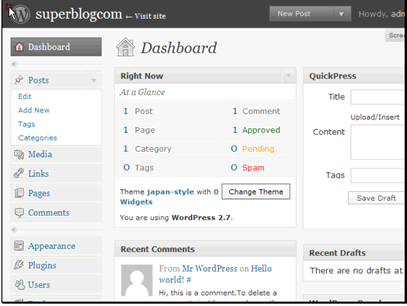
Begin by clicking the Settings link.
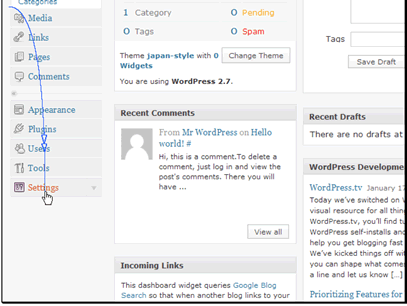
Here you can set the title and tagline for your blog. Most themes show these in the header.
You shouldn't need to change these URL settings unless you've moved your WordPress install. However WordPress does allow you the option of having the WordPress files installed in a different folder than what your users see in the address bar. You can set the address of the WordPress files in the Blog address field.
You can change the address that receives blog notifcations like new user signups, comments, etc.
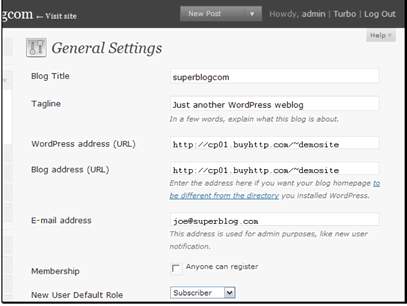
You can allow people to register for your site. If you do not enable this you will need to add new users manually.
You can set the default role for new users.
You can set the timezone used on your blog to help localize it.
You can set the format of the date. There are a number of preset formats, but if you want something custom that is available too. It uses the PHP date formatting. More details can be found at http://www.php.net/date

You can set the formatting of the time used on the blog. This follows the PHP date formatting as well.
You can set the day to use for the first day of the week.

Next let's move on to the Writing preferences.

You can set the number of lines to use in the text editor. If you tend to make short posts you can make this smaller, or if you make longer posts you can make it larger.
You can have WordPress automatically convert emoticons to graphics.
The editor in WordPress can clean up invalidly nested XHTML elements. This would change code like <td><p><b>some text</p></b></td> to <td><p><b>some text</b></p></td>.
WordPress allows for remote publishing to the site from desktop/remote clients. If you use one of these you can enable the protocol that you need here. If you only blog from the site that WordPress is installed on you don't need to worry about this.
You can set default categories for posts and links.

WordPress has a system that allows you to email yourself to create new posts. Since any email that makes it to this box gets added as a post it is suggested to make this a random name and the system provides you with a few suggestions.

WordPress can automatically notify other sites when a new post is added to your site. This can be a good way to get more traffic to your site, but the longer the list is the more stress it puts on your server.
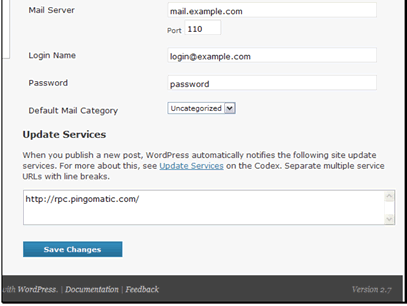
Next let's move on to the Reading preferences.
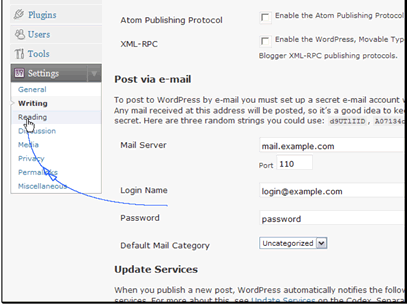
You can choose what's shown on your front page. You can either show plog posts or a static page.
You can choose the number of blog posts to show per page. The larger the number the more stress is put on your system and the slower the pages load.
You can set the number of blog posts to show in your RSS feed.
You can choose to either show the full article or just a summary of the article in your RSS feed. This is just like it sounds, choosing summary will only show a portion of the post.

You can choose the encoding to use for your site. UTF-8 is generally recommended because of it's support.

Next let's move on to the Discussion preferences.
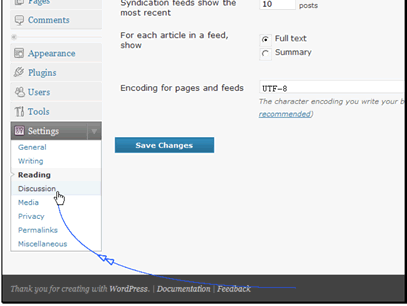
WordPress can try to automatically setup pingbacks and trackbacks for blogs you link from your article. This is is a nice way to get links back to your site, but can will slow down your posting.
You can allow other sites to post pingbacks and trackbacks to your site. This can be a good way to encourage other sites to link to you.
You can set global settings for allowing comments. You can also change this at the individual post level.
You can require users to enter their name and email, or even be logged in, to comment. This can deter some valid commentors, but can also help reduce the amount on comment spam you get.
You can close commenting on older posts. These posts are generally targeted for spam.
You can setup how and how many comments to show.
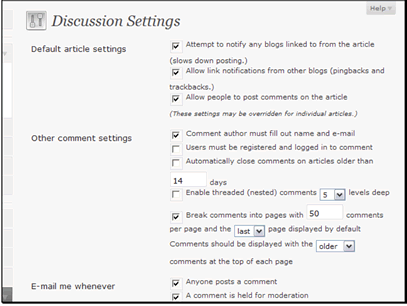
You can set notification preferences.
You can make it so that comments need to be approved either once per author, always or never before showing on the site. To reduce the amount of spam appearing on your site it is generally recommended to approve at least the first comment.
You can set any keywords or IP addresses that will force a comment into a moderation queue. If you get hit with a number of spam comments that use a similar word, but that word could be legitimately used this would be used to force all of those comments to be moderated before showing on the site.
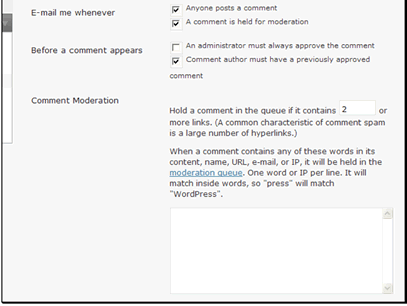
You set setup keywords or IP addresses that will automatically cause a comment to be blacklisted and not shown on the site. So if you're getting several spam comments that all have a similar theme/wording you can have them automatically blacklisted without manual intervention.

You can choose whether to show avatars in the comments. This can be a good way to personalize the discussion, but will slow down the display of the page.
You can set a maximum rating to allow for avatars that people use.
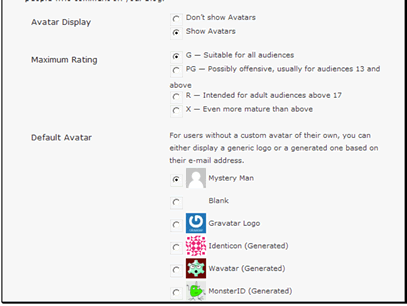
You can set a default avatar to use for people who don't use their own.

Next let's move on to the Media preferences.
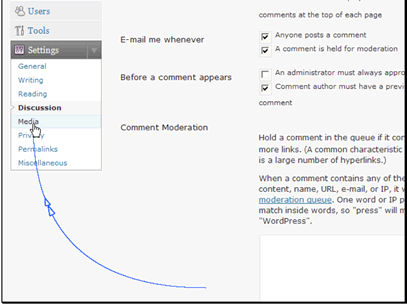
You can set maximum sizes to use on images that are inserted into posts. This is useful for keeping a uniform look on your site.
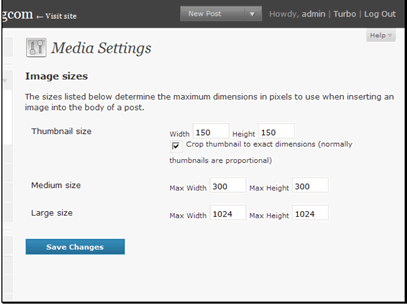
Next let's move on to the Privacy preferences.

Here you can choose if you want your site to be indexed by search engines. If you choose to "block" search engines they will still visit your site but they will not index the pages.
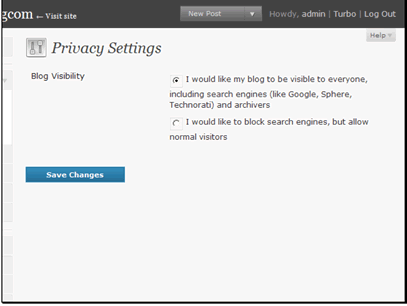
Next let's move on to the Permalinks preferences.

Here you can setup your permalink structure. This is used to setup your URLs however you like. There are a few presets, but WordPress also allows you to fully customize the structure using different tags.
You can view all of the tags at http://codex.wordpress.org/Using_Permalinks

You can also set a base to use in the URLs for category and tag views.
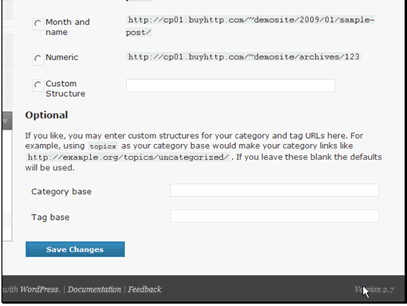
Next let's move on to the Miscellaneous preferences.

You can set the folder that stores uploads. This path should be relative to the site root folder.
If you're having problems getting files to show up enter the full path to your files here. You should not need to enter anything.
You can automatically organize your uploads. This is recommended to keep from getting hundreds or thousands of files in a single folder.
You can track the time that any links on your site are updated.
If you need support for my-hacks.php you can enable that here. This has been a legacy option for several releases and should not be used unless absolutely needed.