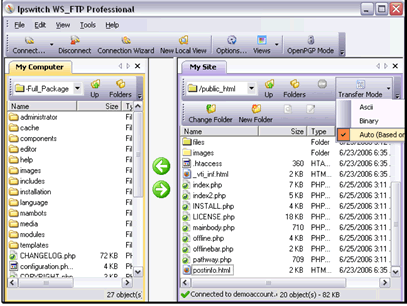Text Version
In this tutorial we will be transferring files to our site using WS_FTP
Begin by connecting to the site from the Connect menu
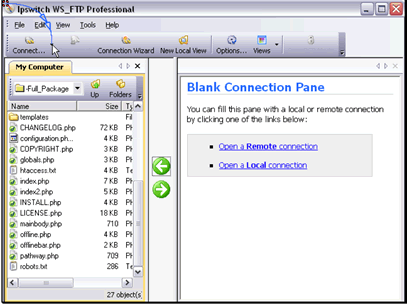
Now let's transfer some files to our site. Click on one file, then shift-click on another file to select a group of files to upload
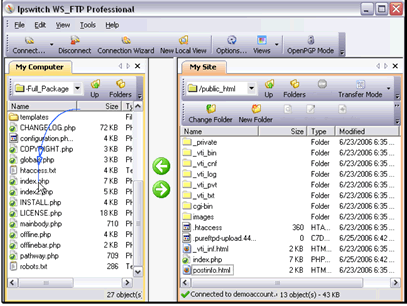
Unlimited emails included with all web hosting plans, get started for $1
Then click on the arrow to transfer the files
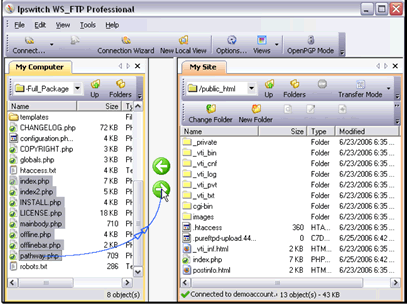
If there is a file on the remote site that has the same name as a file you are trying to upload, WS_FTP will ask you what you would like to do
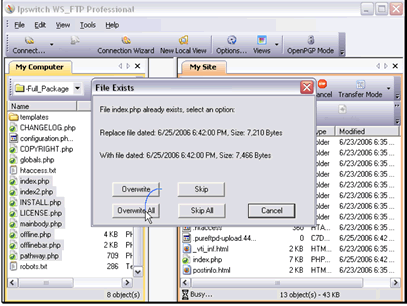
Downloading files works the same. Select a file and click the arrow to download
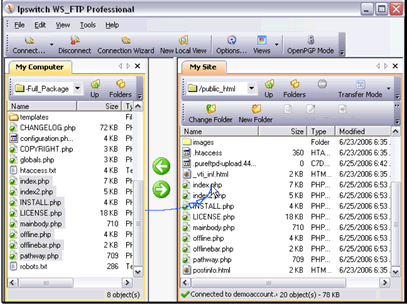
You can also edit how you would like to upload files. Click on the Transfer Mode menu
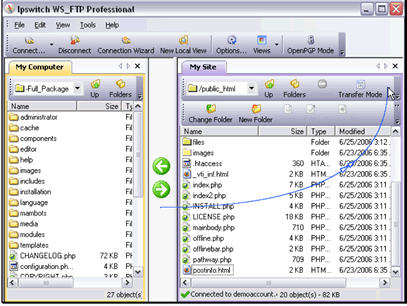
Normally you would want to use Auto for the transfer type. If you have a file that requires a certain method (cgi and encrypted files often do) you can set that here